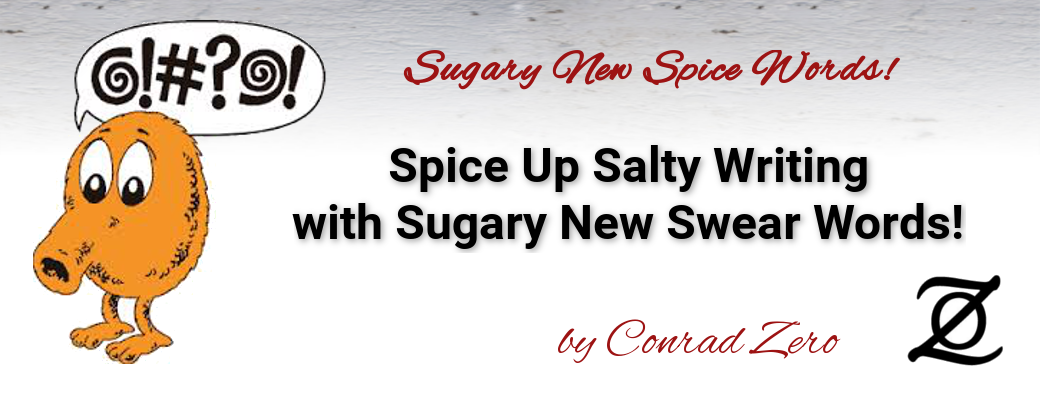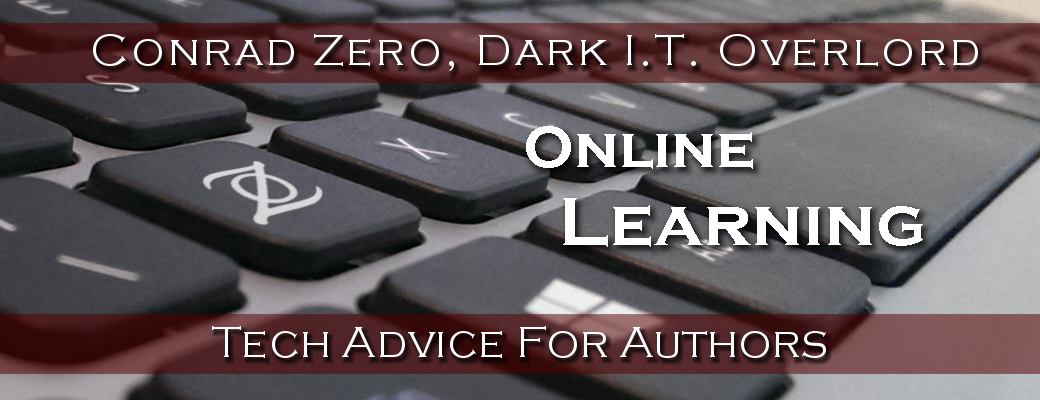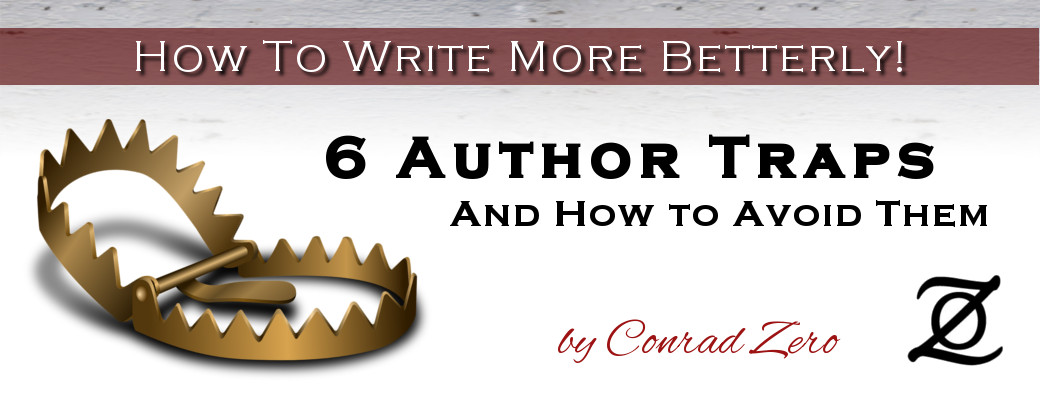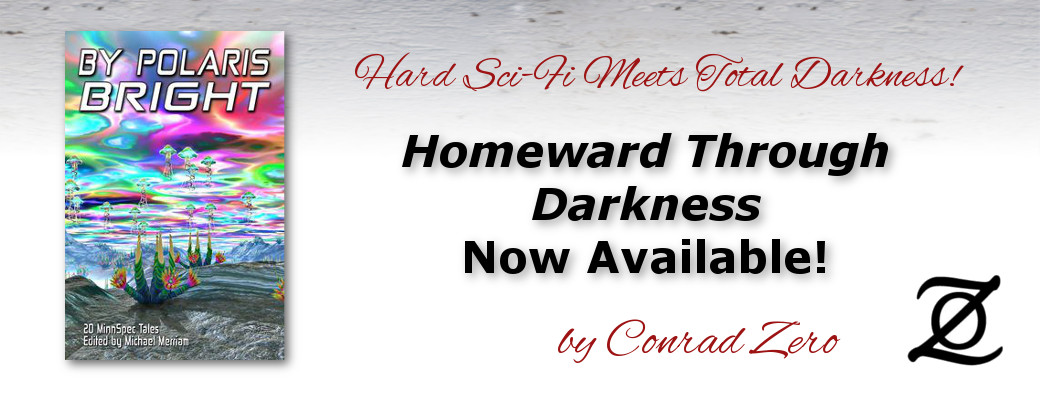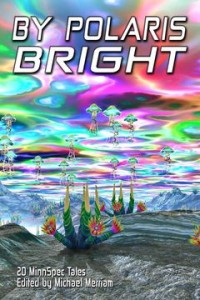Paranormal Anti-Romance, anyone? The Gloom Queen is coming soon! Follow me on twitter or facebook for updates, and sign up here to get a free copy when it comes out! … [Read more]
Wordbrew 2016 – The 4th Annual Local Author Showcase
On Nov 20, 2016, I hosted the 4th annual Local Author Showcase at Acadia Cafe in Minneapolis, MN. This year, we called it Wordbrew, and it was a huge success. Speed Dating For Speculative Fiction 4 years ago, I'd been thinking of how to provide … [Read more]
Free Sci-Fi and Horror Shows on Comet.tv
From their press release: COMET.TV has an incredible array of movies that you simply can’t get with a subscription to streaming platforms like Netflix, Amazon, or Hulu. From wild adventures on Mars to critically acclaimed classics, COMET is the … [Read more]
New and Improved Swearing – Sugar, Salt and other “Spice Words”
From Squick To Library-Friendly in Six Easy Spices Blame it on the word, "Eviscerated." More specifically, blame it on this bit of dialog: "Did you kill him?" "Heck no! I just eviscerated him. He died all on his own." That quote comes from … [Read more]
Reading At Dreamhaven on 31 Aug 2016!
I've been attending the Speculations series readings at Dreamhaven Books for years, and it's an honor to be invited to read there myself! On Aug 31, I'll be reading at Dreamhaven books in Minneapolis. This will be my first "solo gig" since the … [Read more]
Free Writing Tool – Zenpen.io Simplifies Writing
It doesn't get much easier than zenpen.io. If you figured out how to view this blog post, then you're qualified to write text and save it using the wonderfully minimalist and completely free writing tool. You type in the big open area. You hit … [Read more]